New features in version 2.10.19600.00
New features in version 2.10.16300.00
- Slave Library search history improvement
- SCF overriding
- Cyclic exchange range
- Variables functionality improvement
- Hot connect improvement
New features in version 2.10.9200.0
Slave library improvement
From now on, when scanning slaves for which there are no ESI files in the slave library, instead of Vendor(x) are displayed their names.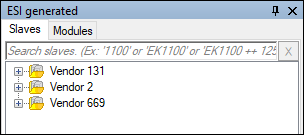
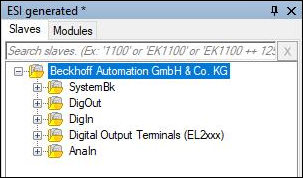
Connect button
In previous versions to connect to Master from the Master tab user should double-click the name of the host or after selecting the name press Enter. From now on to the previous two methods is added one more - the Connect button.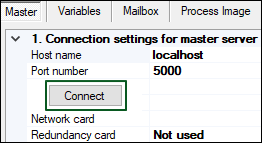
Specifying retry count for init command
To give a user an opportunity to specify the number of init command retries, a special field appears in the Adding init command dialog.
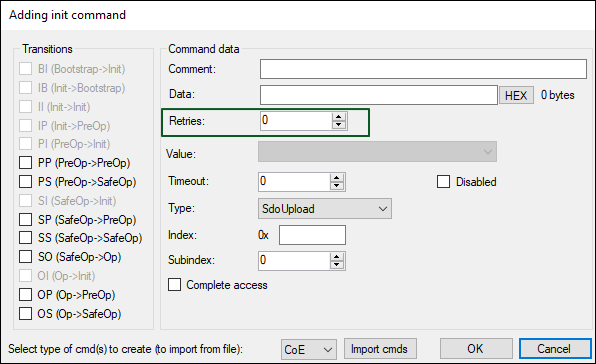
Slave Library search history improvement
To make work with Slave library more convenient, a possibility to search the Slave by its name or part of it was added. Also, a user can call up the history of searches by right-clicking in the search bar.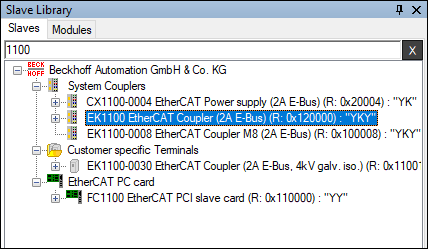
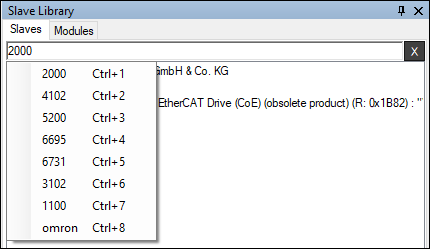
SCF overriding
From now on by customer request we can include the feature called SCF overriding (OEM licensing). The function is intended to customize feature set according to customer’s needs. It allows to sub-license our product as a part of the customer’s product and restrict suggested features. For example, customer can change product icon, name, and splash image.Cyclic exchange range
The task cycle time is based on default task cycle time (Master cycle time in case of single task). Each task cycle time is checked (if it greater than minimum possible cycle time) and warn user about too small cycle time to transfer selected amount of process data.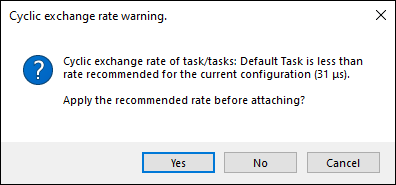
Variables functionality improvement
The functionality of virtual variables was upgraded and improved. A user can create virtual variables on the base of real slave or master variables, split them, and combine. Furthermore, user can create custom variables with user’s properties.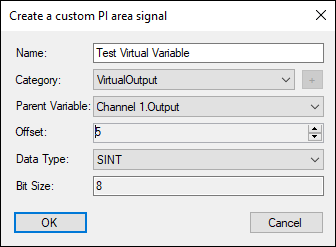
Hot connect improvement
Added a possibility to create not only hot-connected slaves or segments, but also hot-connected groups.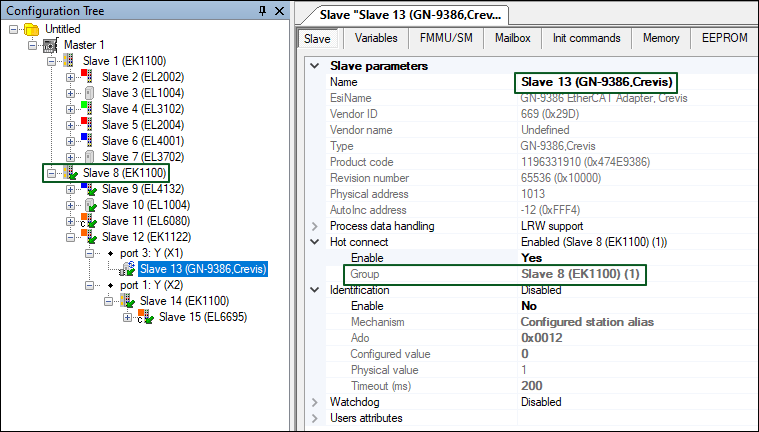
uESI
VS EtherCAT Studio 2 gives an opportunity to create user’s slaves descriptions (uESI-s) based on ESI-s (EtherCAT Slave Information XML files) provided by vendors. uESI feature allows the user to edit slave’s description: rename the slave, change PDO-s configuration and other parameters, add uESI attributes etc.
A set of uESI-s is called Slaves Library collection. The user can load it from ESI-s and load/save it from/as VS ESIs Storage (XML file) or MS SQL Storage. It is possible to edit the collection: export, remove and clone a separate uESI or import uESI-s/ESI-s from different sources.
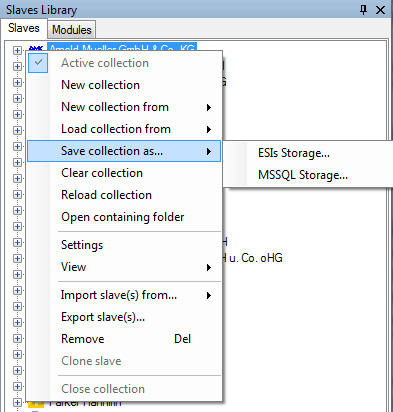
The Save collection as command
NOTE. In case of saving/loading uESI collection from MS SQL Storage, you need Microsoft® SQL Server® 2008 Express or higher installed on your PC.
The user may create a few collections but only the active one is used while scanning the bus configuration and adding a slave to the Configuration Tree with the help of the shortcut menu.
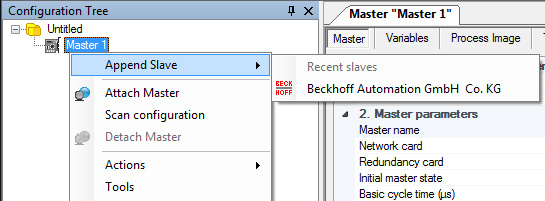
Example of adding slave from the shortcut menu
uESI attributes
It is possible to add attributes to uESI-s collection, assign them to slaves and then use these attributes according to the user's needs, for example:
- to build the collection tree,
- to find a uESI in the collection,
- to select a uESI while applying another ESI.
The steps of the collection tree building illustrate the use of uESI attributes:
1. Add attributes for the uESI collection and create an attributes tree in collection’s Settings.
To access the Settings, click Settings on the shortcut menu for the collection.
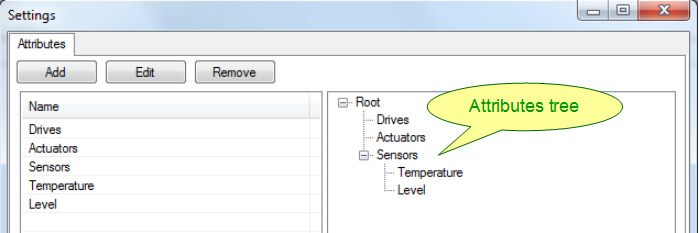
Example of attributes tree
2. Assign attributes to the slaves by one of the ways:
- By specifying attribute's key.
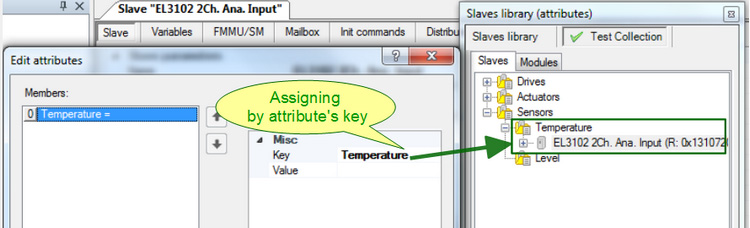
Example of assigning by attribute’s key
- By specifying attribute's key and its value. The additional sub-folder named as attribute’s value will be created in the corresponding folder (named as the attribute’s key).
Such sub-folders have a particular icon  .
.
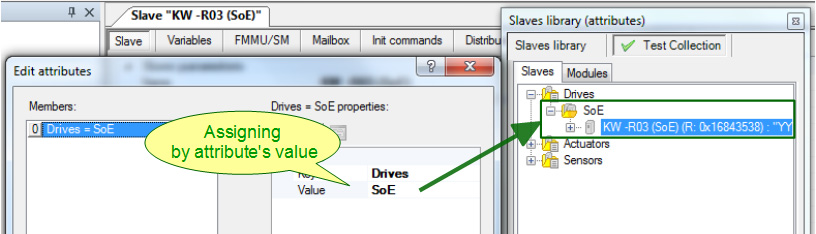
Example of assigning by attribute’s value
NOTE. It is possible to assign a few attributes to one slave.
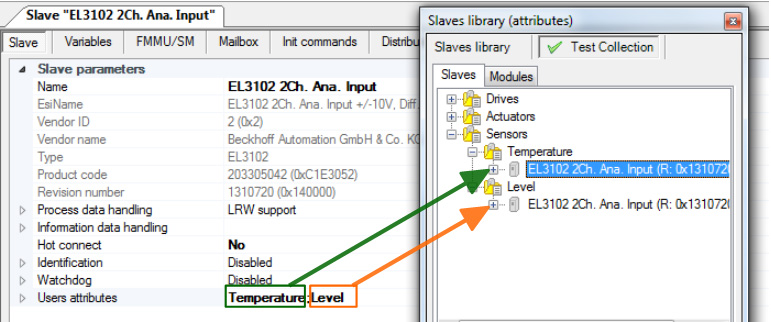
Example of assigning a few attributes
3. Apply attributes view. Click Attributes view on the shortcut menu.
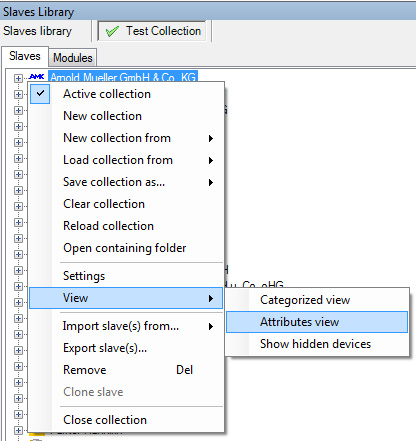
The Attributes view command
As a result, the Studio 2 will build the collection tree according to the attributes tree and only the slaves with assigned attributes will be displayed.
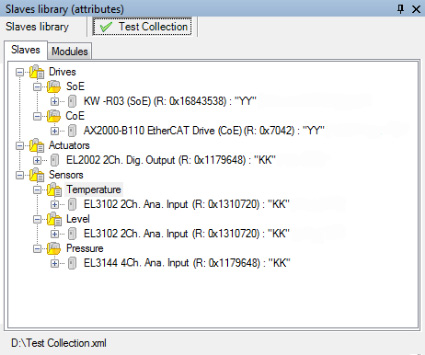
Example of the collection tree (attributes view)
Oscilloscope
Run Time Data Logger handles the process of viewing data from the Master. This tool allows to observe signals variation in run-time mode. There is an opportunity to set the type of chart: Line, Multiple axes or F(x):
Depending on selected type, the signals view varies:
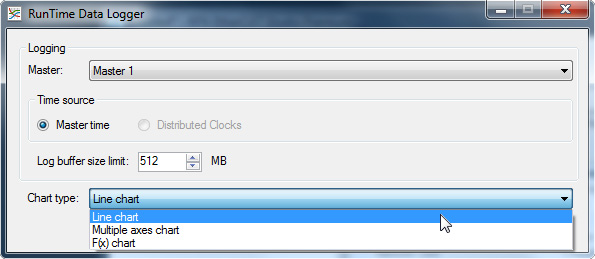
The Chart type list
- Line chart – to display all signals in the same coordinate system. Vertical axis displays signals values, horizontal axis displays time values.
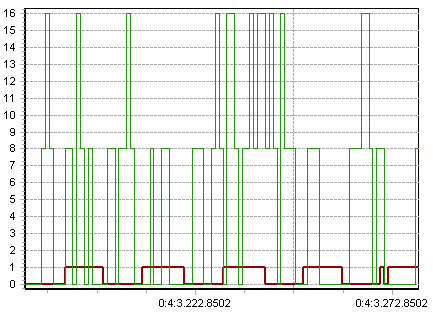
Example of line chart
- Multiple axes chart – to display each signal in its own coordinate system. There are several vertical axes each representing values of one signal, and horizontal axis represents time values.
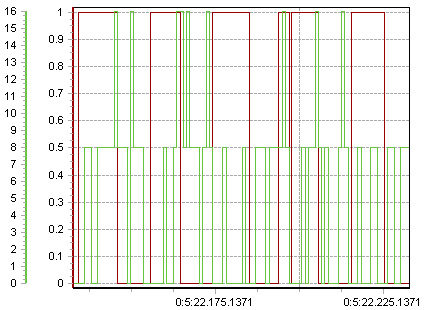
Example of multiple axes chart
- F(x) chart – to display signals values as a scatter chart where each axis represents the values of a certain signal. For this type at least two signals must be selected for displaying. Then signals may be assigned to the axes.
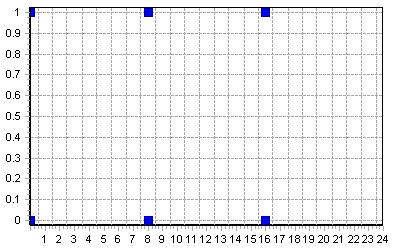
Example of F(x) chart
The set of displayed signals is selectable.
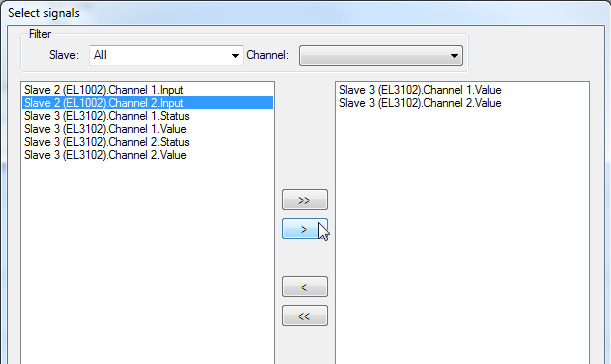
Example of signals selection
It is possible to set Viewing interval before logging begins.

The Viewing interval box
After logging stops, logged data (changing signals) may be reviewed again. Just move on the time line.

The cursor view at moving on the time line
Also, the tool gives an opportunity to save logged data as *.emlog file by clicking on Export button.

The Export button
Custom master/slave variables
There is an opportunity in Studio 2 to create custom master or slave variables. All variables are displayed in master's/slave's Variables tab.
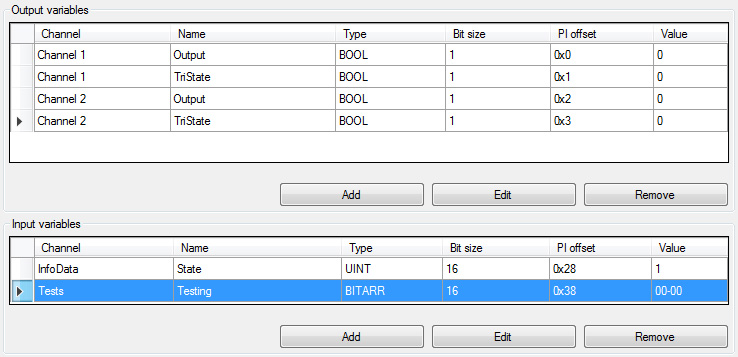
Example of the Variables Tab
Using the buttons Add, Edit, Remove, it is possible to manage the list of variables.
There are several examples of these variables usage:
- For customer's application needs.
- Master diagnostics. You may create a pre-defined Master variable (see Master documentation) and monitor changing its value to analyze behavior/state of the bus.
- For plug-in's usage. Customer's plug-in may store some data in these variables to be used for auxiliary calculation/processing.
To monitor the variable's value changing you may use the Data Logger or Runtime Data Logger tools that allow to view a chart of the changing.
Getting list of Master parameters
Studio 2 allows to get a list of parameters from Master in online mode and view them on the Parameters Tab.
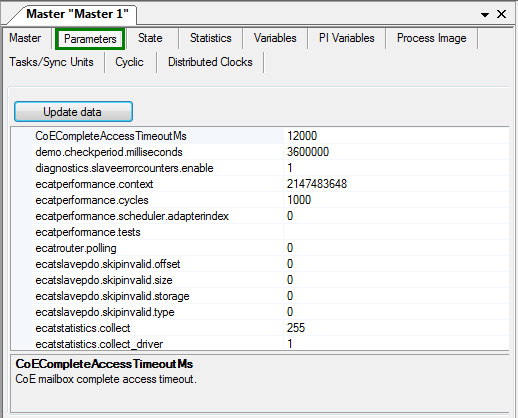
The Parameters Tab
Diagnostics and Statistics based on Master 2.0 API
Diagnostics functionality (diagnostic data from Master and slaves) in Studio 2 has been implemented based on Master 2.0 Event Handler. Representation of Master's diagnostic data (Master's State Tab) has been updated as depicted below:
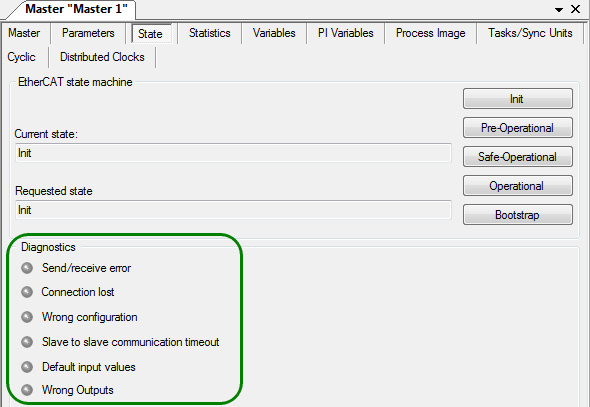
Master diagnostics on the State Tab
Statistics functionality in Studio 2 has been implemented based on Master 2.0 API. New statistics is displayed in Master's Statistics Tab.
Updated Statistics Tab represents statistics separately (in different sub-tabs): from the bus, from main and redundant NICs that are used by Master (or only main NIC if redundant one is not used), for Default and user-created tasks.
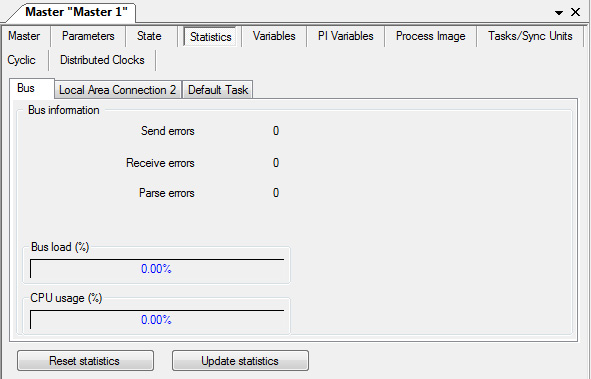
Master’s Statistics Tab
Updated Diagnostics and Statistics data are represented in Studio 2 while working with Master 2.0 or higher. In case of working with previous Master versions (for example v1.5) Studio represents the obtained data in the old style.
DiagnosticTasks / Sync units Tab
Studio 2 provides an opportunity to configure PI data update by using tasks and sync units. The corresponding tab has been added and it allows to create tasks and sync units and assign them to slave’s sync units (set in ESI file). Using tasks and sync units gives an opportunity to updated particular blocks of Process image in certain time.
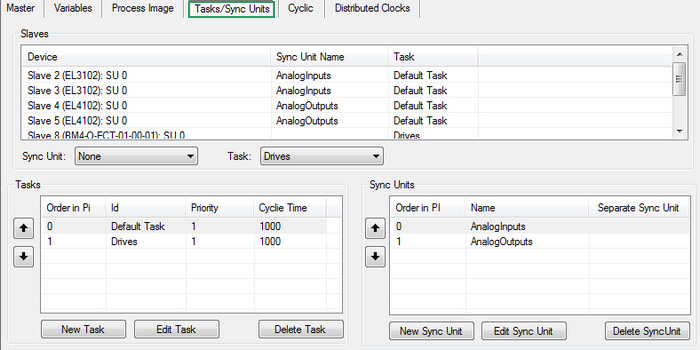
Example of the Tasks/Sync Units Tab
In Studio 2 slave’s sync units are displayed in the slave’s FMMU/SM tab:
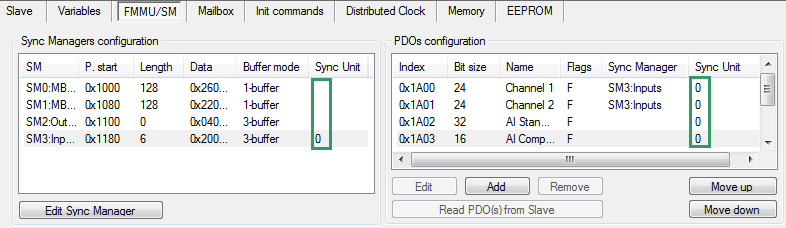
Example of slave’s sync units on the FMMU/SM Tab
In the Tasks/Sync Units tab there is a list of all available slaves’ sync units that may be used for PI configuring.
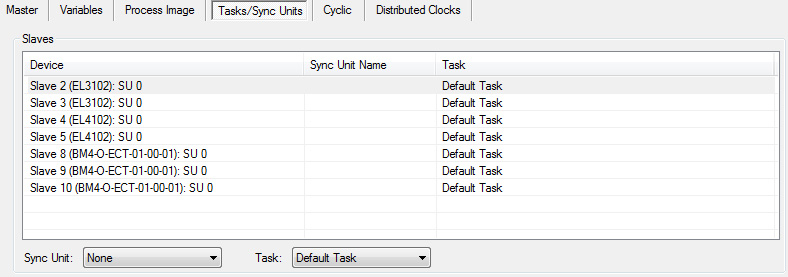
Example of sync units list
At the beginning all slaves’ sync units are assigned to Default Task. There is an opportunity in the Tasks/Sync units tab to create new tasks and sync units and assign them to slave’s sync units.
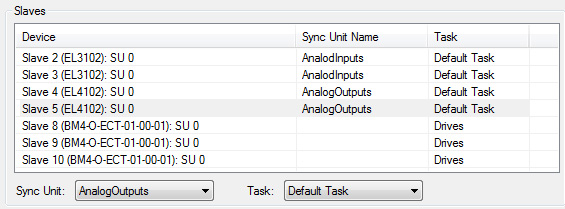
Example of sync units assignment to different tasks
PI data assigned to a sync unit is updated by a separate cyclic command. PI data assigned to a task is updated by a separate frame. The corresponding cyclic commands will be displayed in the Cyclic tab:
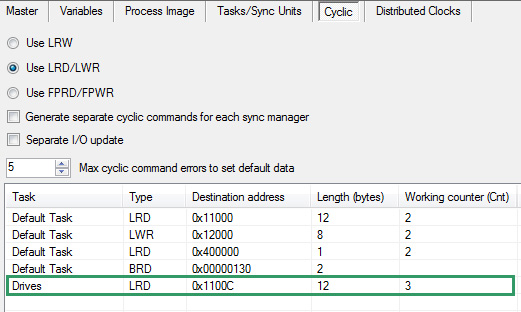
Example of cyclic command generated for the task
Global search
This feature provides a text search among the EtherCAT objects (e.g. slave name, PDO/PDO Entry name, Master/slave variables etc.). To set parameters of search and run it, click the Find button on the buttons toolbar.

The Find button
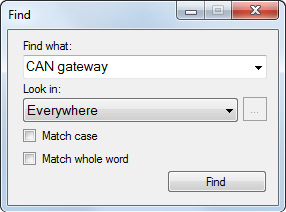
The dialog for setting parameters of search
Result of search is shown in the separate window Find Results and allows viewing the result by double-click the item.
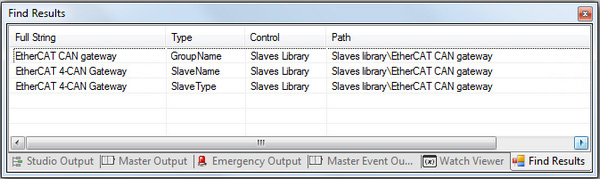
Results of search
Dockable windows
In Studio 2 all parts of main window (Configuration tree pane, Configuration window, Slaves Library pane, Outputs window, Watch Viewer window) are dockable – may be docked to one of the sides of the main window or used as separate windows.
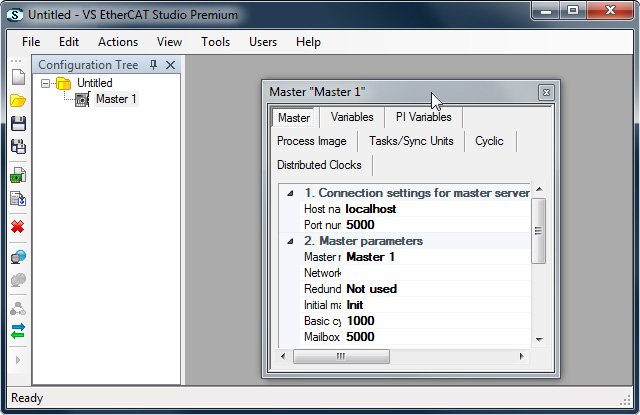
Example of Studio 2 windows placement